How to Set Up Variable Data with Printing Partners
Variable data printing lets every piece be unique, from personalized names to entirely different layouts within the same job. At Printing Partners, we use XMPie to map your data into the design. All you need to do is mark placeholders in your artwork with <<Database Column Name>> and supply a matching spreadsheet. This guide explains how to set up your files so production runs smoothly.
Submitting Your Files
Our first preference is a packaged InDesign file, but we can work with most file formats. Make sure any element that should be personalized is clearly marked with <<Database Column Name>> in your art. This tells us exactly which field from your spreadsheet to use.
Different Layouts in the Same Mailing
We can pull different layouts or entirely different letters based on your database. For example, one record might trigger a donor thank-you letter while the next sends a cold prospecting letter. To make this work, include a column in your database (e.g., “LetterType”) and label each record with the version it should receive.
Different Layouts in the Same Mailing
We can pull different layouts or entirely different letters based on your database. For example, one record might trigger a donor thank-you letter while the next sends a cold prospecting letter. To make this work, include a column in your database (e.g., “LetterType”) and label each record with the version it should receive.
Handling Long Names
When a variable field overruns its available space, we horizontally scale to fit. We never truncate or add ellipses.
Database Tips
Keep your file in CSV or Excel format. Column headers must match the placeholders you marked in the art. Each row represents one recipient.
Would you like me to also draft a sample “LetterType” table layout (showing how to label rows for different letters) so your clients can see exactly how to set it up?
Sample Variable Data File
Start here with a simple two-record CSV showing how to structure your database for variable letters. Each column matches the placeholders in our sample letters, and the “LetterType” column tells us which version to pull. Replace the sample rows with your own data before submitting.
Share:
Understand More

Paper Types Explained
Discover the differences between coated, uncoated, matte, and gloss paper stocks. Learn how paper weight and finish affect the look, feel, and durability of your printed piece so you can choose the right option for brochures, books, or marketing materials.

Binding Types
From saddle stitch to perfect bound and Wire-O, each binding style creates a different look and level of durability. Explore which binding method best suits your booklet, catalog, or publication so your project is both functional and professional.
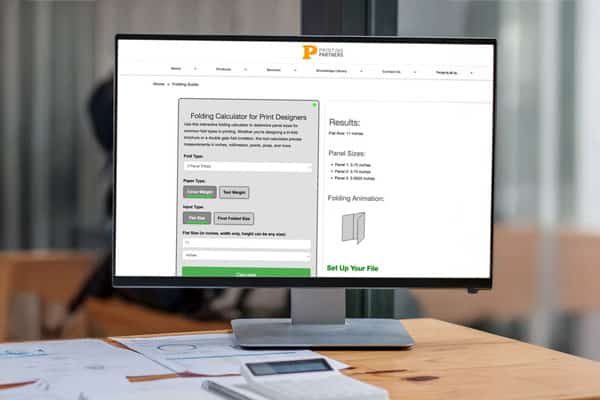
Folding Calculator
Folding layouts can be tricky — our calculator makes it easy. Quickly figure out panel sizes and fold styles like tri-fold, Z-fold, or gatefold so your design lines up correctly and prints without surprises.